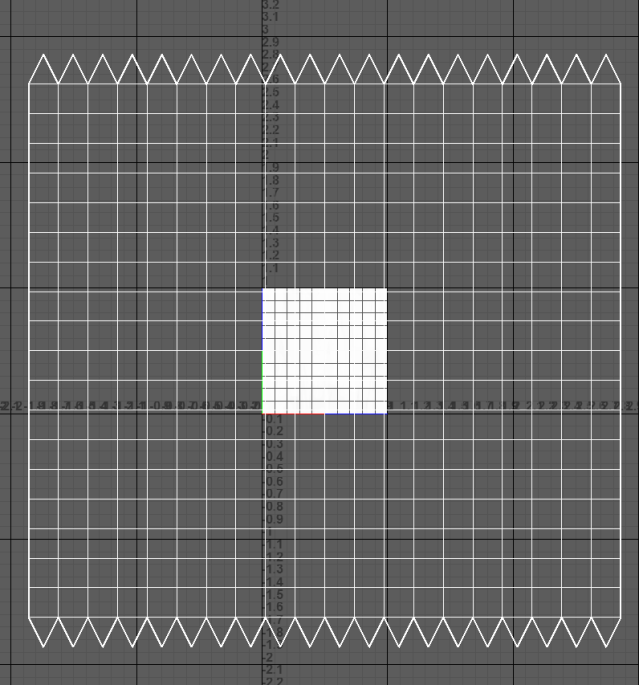When I was looking for briefs for my Engagement Challenge module I contacted a ton of different people. A lot I didn’t get responses from or weren’t available to help at the time, when I organised my brief with the Animation 3rd years I got another reply from a family acquaintence who worked with Team Ineos. This brief consisted of me designing 2-3 logo’s for the teams e-race events. One of which could have been done with motion graphics to allow for movements. There were required fonts consisting of Helvetica and DIN along with 5 colours to use as a colour scheme for the logos. I didn’t manage to start working on this until I had worked on my first brief for a while but now that I have worked through this too I will include my design processes below.
Here is ons of the Team Ineos Logo’s (Horizontal):
Here is ons of the Team Ineos Logo’s (Stacked):

Thumbnailing
I started out my production with drawing out some basic designs for logo’s which I could create that signified e-Race withchosen visuals and aesthetics. I drew out a lot acquiring feedback from my family to which looked or suited the best. After a lot of picking and choosing I decided on 4 designs which I really liked, these are found being underlined in the image below. I feel as though these designs match the brief the best and allow for a visually pleasing design for the eye.
Here is my thumbnailing for the e-Race logo:

Logo 1
This logo consisted of huge similarities to the original Team Ineos logo. I added more lines to the seperation area and changed the wording to read e-Race. I applied the same effect which the ‘O’ had on their logo to the ‘C’ and allowed the colours and the rest of the text to flow throughout the design.
Here is my Adobe Illustrator set up of Logo 1:
Here is my 1st design of Logo 1:
Here is my 2nd design of Logo 1:
Logo 2
This logo consisted of a more unique and custom look. I made the end of the ‘e’ a wifi symbol and just tranformed and moved around some other sections of the logo design. I again applied the same effect which the ‘O’ had on their logo to the ‘C’ and allowed the colours and the rest of the text to flow throughout the design.
Here is my Adobe Illustrator set up of Logo 2:
Here is my 1st design of Logo 2:
Here is my 2nd design of Logo 2:
Logo 3
This logo consisted of another custom look, this however was a stacked version of the Team Ineos logo instead of a horizontal version like the other two designs of mine. I made the lines in the centre look like a connectivity bar to keep the theme of ‘Electronic’. Copying my design before I applied the same effect which the ‘O’ had on their logo to the ‘C’ and allowed the colours and the rest of the text to flow throughout the design.
Here is my Adobe Illustrator set up of Logo 3:
Here is my 1st design of Logo 3:
Here is my 2nd design of Logo 3:
Logo 4
This logo consisted of an overlapping look. I made the internet symbol out of shapes in Adobe Illustrator and applied the wording to the front and back of the imagery. I assigned the ‘e’ to the back of the logo while having everything else infront. The last thing I did for this was make the outline holding the ‘Race’ section a little translucent so you could make out the ‘e’ clearly in the background so I wouldn’t lose any design features through my production. Following the last design I applied the same effect which the ‘O’ had on their logo to the ‘C’ and allowed the colours and the rest of the text to flow throughout the design.
Here is my Adobe Illustrator set up of Logo 4:
Here is my 1st design of Logo 4:
Here is my 2nd design of Logo 4:
Finally, I really enjoyed creating these logo’s it was something different that I hadn’t really touched on before with Animation. It was a good experience working with the restrictions along with keeping the design similar to the original Team Ineos logo. I feel like I have done a good job with these designs and I am just waiting for feedback on them to see if there is something to do to improve them or if everything is alright!